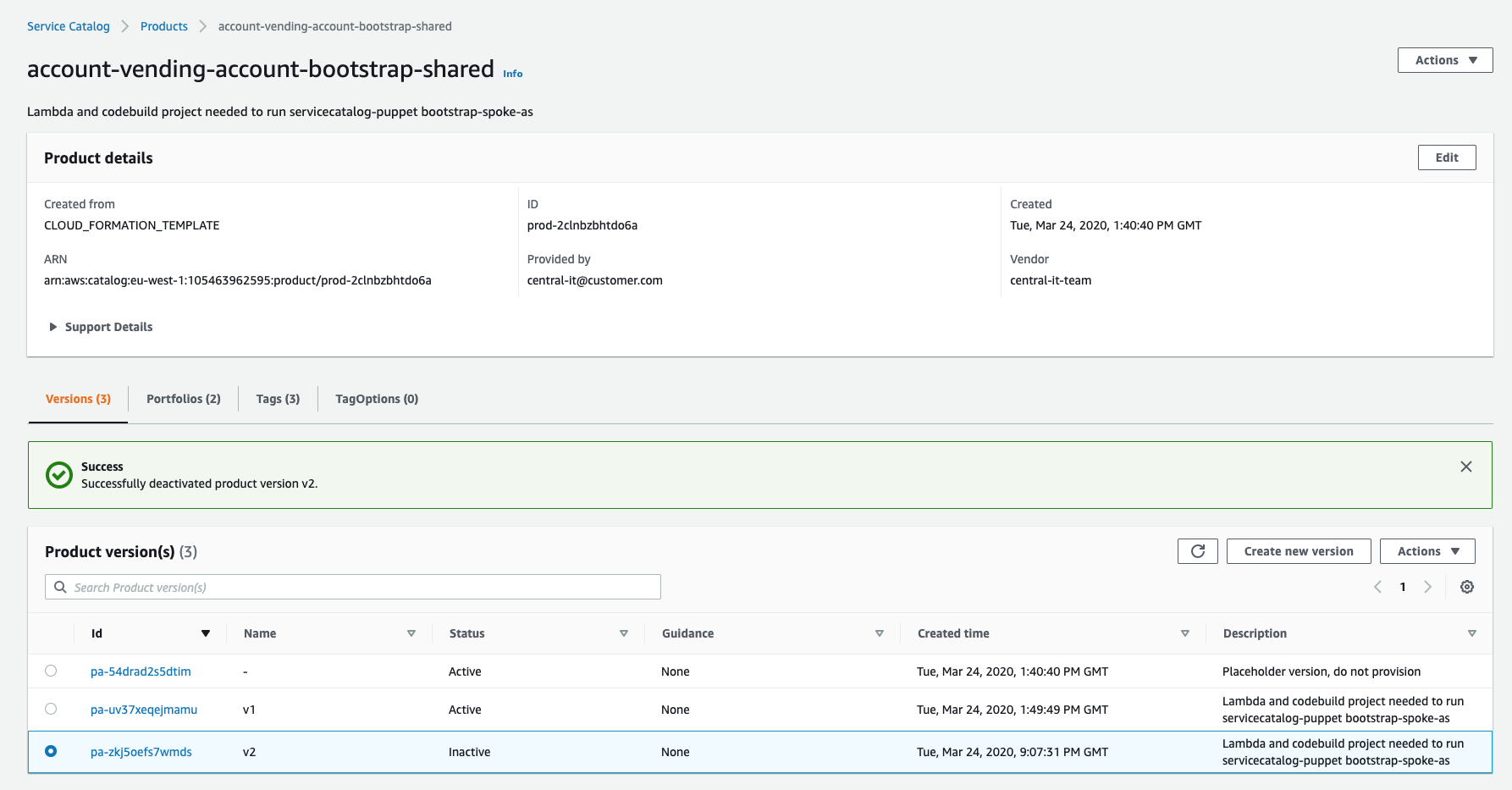Disabling the product versions
What are we going to do?
We are going to perform the following steps:
- disable a product version
Step by step guide
Here are the steps you need to follow to “Disabling the product versions”
Disable the product version
When working with other teams it is recommended that you disable a product version before you delete it. This gives teams time to react before deletion of the product. If they are dependent on the product version still they can reach out to you to inform you.
To disable a version you need to set its Active attribute to False. You do this by editing its definition in the portfolio yaml.
-
Navigate to the ServiceCatalogFactory CodeCommit repository
-
Click on portfolios
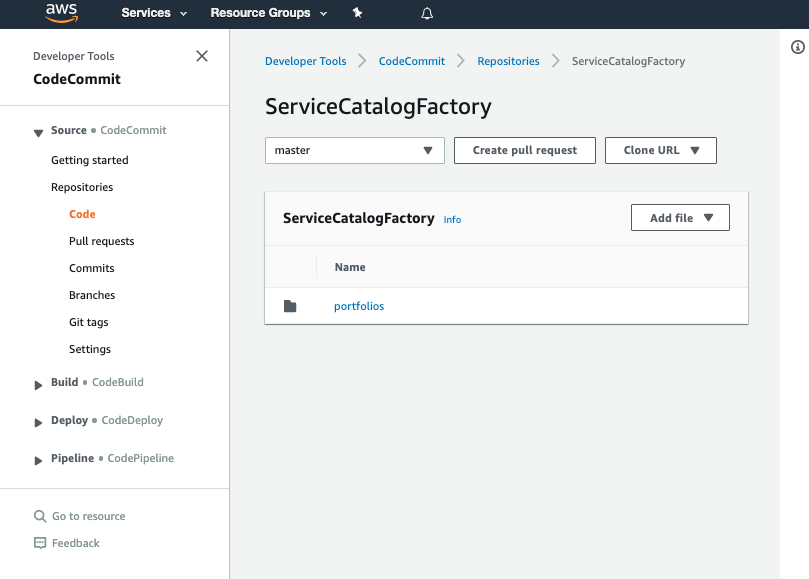
-
Click on the portfolio yaml containing your product
-
Click Edit
-
Add or set the attribute Active for the version you want to disable to False:
Schema: factory-2019-04-01 Products: - Name: account-vending-machine Owner: central-it@customer.com Description: The iam roles needed for you to do your jobs Distributor: central-it-team SupportDescription: Contact us on Chime for help #central-it-team SupportEmail: central-it-team@customer.com SupportUrl: https://wiki.customer.com/central-it-team/self-service/account-iam Tags: - Key: product-type Value: iam Versions: - Name: v1 Description: The iam roles needed for you to do your jobs Active: False Source: Provider: CodeCommit Configuration: RepositoryName: account-vending-machine BranchName: v1 -
Set your Author name
-
Set your Email address
-
Set your Commit message
-
Click the Commit changes button:
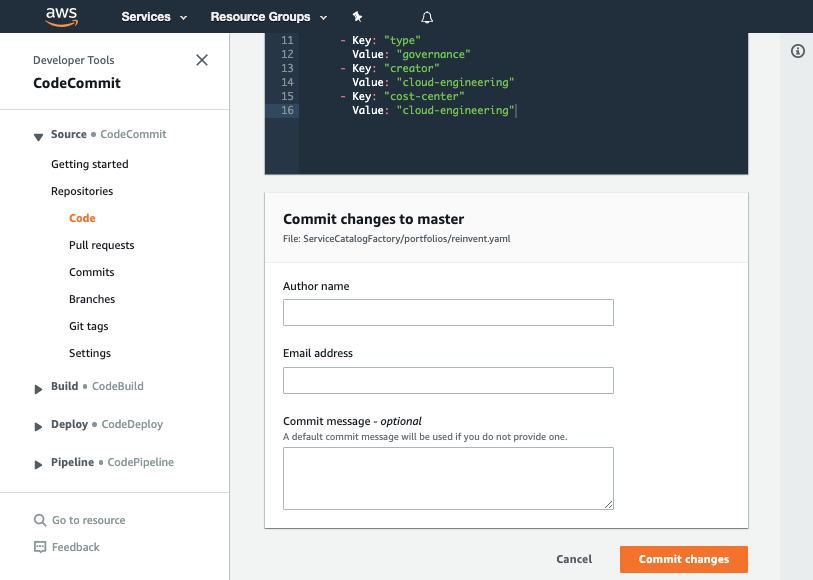
When the framework runs the product will be disabled. This change will only affect the version of the product in your factory account. If you are using the imported product in your spoke accounts it will have affect there otherwise you will need to run service-catalog-puppet to cascade the change.
You can verify this by navigating to Service Catalog and checking your disabled product. It should look like: