Imported Portfolios
What are we going to do?
This tutorial will walk you through how to use “Imported Portfolios”
We will assume you have:
- installed Service Catalog Puppet correctly
- bootstrapped a spoke
- you have created a product
- you have created a portfolio
We are going to perform the following steps:
- create a manifest file
- add an account to the manifest file
- add a imported-portfolios to the manifest file
During this process you will check your progress by verifying what the framework is doing at each step.
Step by step guide
Here are the steps you need to follow to “Imported Portfolios”
Creating the manifest file
-
Navigate to the ServiceCatalogPuppet CodeCommit repository
-
Scroll down to the bottom of the page and hit the Create file button
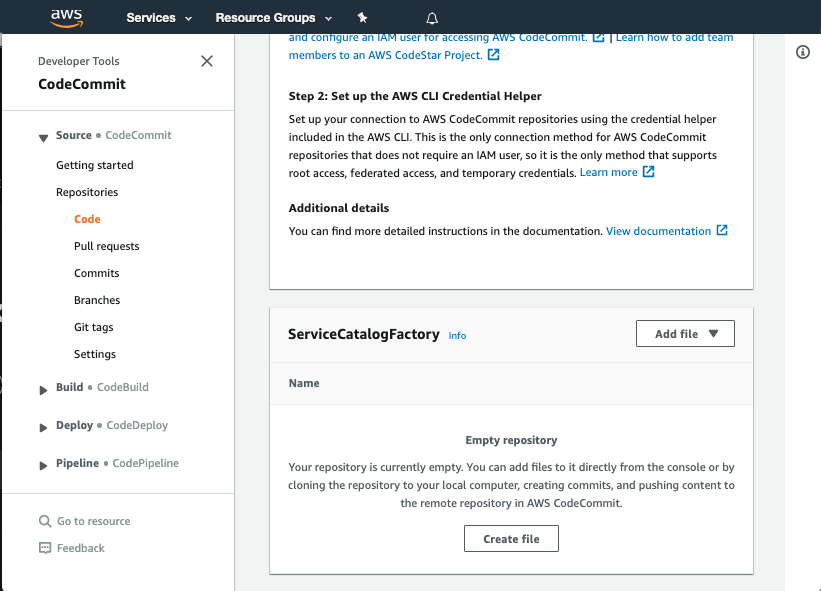
Adding an account to the manifest file
We will start out by adding your account to the manifest file.
-
Navigate to the ServiceCatalogPuppet CodeCommit repository
-
Scroll down to the bottom of the page and hit the Create file button
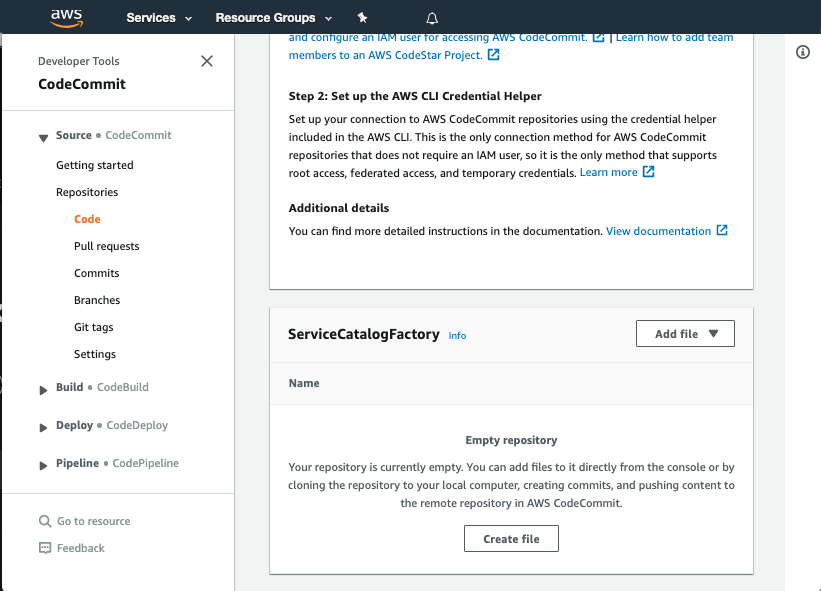
-
Copy the following snippet into the main input field:
accounts: - account_id: "<YOUR_ACCOUNT_ID_WITHOUT_HYPHENS>" name: "puppet-account" default_region: "eu-west-1" regions_enabled: - "eu-west-1" - "eu-west-2" tags: - "type:prod" - "partition:eu" -
Update account_id on line to show your account id
Adding imported-portfolios to the manifest
Now we are ready to add an imported portfolio to the manifest file.
- Add the following snippet to the end of the main input field:
imported-portfolios:
account-vending-for-spokes:
portfolio: reinvent-cloud-engineering-governance
share_with:
tags:
- tag: "type:prod"
regions: "default_region"
- The main input field should look like this:
accounts:
- account_id: "<YOUR_ACCOUNT_ID_WITHOUT_HYPHENS>"
name: "puppet-account"
default_region: "eu-west-1"
regions_enabled:
- "eu-west-1"
- "eu-west-2"
tags:
- "type:prod"
- "partition:eu"
imported-portfolios:
account-vending-for-spokes:
portfolio: reinvent-cloud-engineering-governance
share_with:
tags:
- tag: "type:prod"
regions: "default_region"
Committing the manifest file
Now that we have written the manifest file we are ready to commit it.
-
Set the File name to
manifest.yaml -
Set your Author name
-
Set your Email address
-
Set your Commit message
Using a good / unique commit message will help you understand what is going on later.
- Click the Commit changes button:
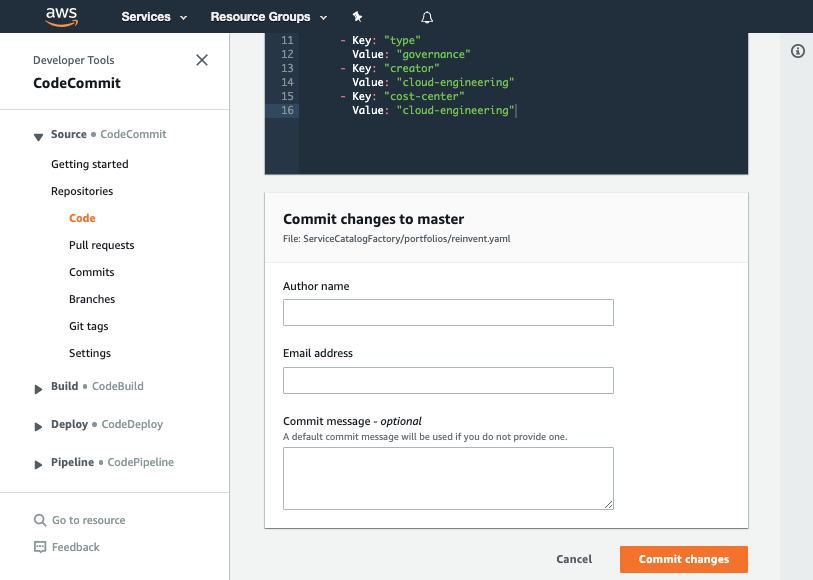
Verifying the sharing
Once you have made your changes the ServiceCatalogPuppet Pipeline should have run or if you were quick may still be running. If it has not yet started feel free to the hit the Release change button.
Once it has completed it should show the Source and Deploy stages in green to indicate they have completed successfully:
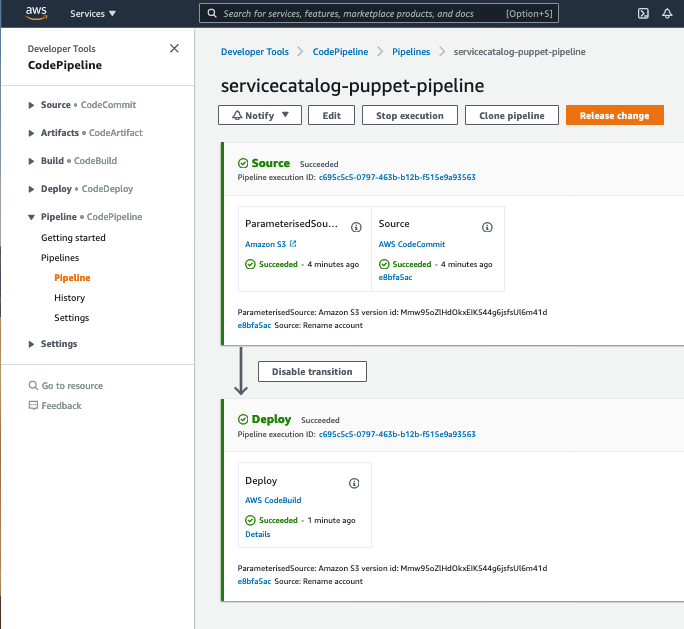
Once you have verified the pipeline has run you can go to Service Catalog portfolios to view your shared product.
When you share a portfolio the framework will decide if it should share the portfolio. If the target account is the same as the factory account it will not share the portfolio as it is not needed.
Adding Associations
In order to use an AWS Service Catalog portfolio as an end user (to provision products) you will need to have an association added to the portfolio. Associations can be for groups, users or roles. To add an association you need to follow the example below:
accounts:
- account_id: "<YOUR_ACCOUNT_ID_WITHOUT_HYPHENS>"
name: "puppet-account"
default_region: "eu-west-1"
regions_enabled:
- "eu-west-1"
- "eu-west-2"
tags:
- "type:prod"
- "partition:eu"
imported-portfolios:
account-vending-for-spokes:
portfolio: reinvent-cloud-engineering-governance
associations:
- arn:aws:iam::${AWS::AccountId}:role/MyServiceCatalogAdminRole
share_with:
tags:
- tag: "type:prod"
regions: "default_region"
Please note the solution will replace ${AWS::AccountId} with the account id of the target account where the portfolio will be share to. You can add more than one association but you cannot add the same association twice. If you are wanting to add an association for you as the maintainer we recommend you add this in the portfolio/*.yaml files but if you are adding associations for people that will be using the portfolio we recommend adding them here in manifest.
When using associations it may be useful for your imported portfolio to depend_on a stack or launch that provisions the specified role into the spoke account.
If you are using service AWS Control Tower and/or AWS SSO the IAM role that gets created in the spoke accounts is not deterministic. You can use a wildcard in the association to work around this:
accounts:
- account_id: "<YOUR_ACCOUNT_ID_WITHOUT_HYPHENS>"
name: "puppet-account"
default_region: "eu-west-1"
regions_enabled:
- "eu-west-1"
- "eu-west-2"
tags:
- "type:prod"
- "partition:eu"
imported-portfolios:
account-vending-for-spokes:
portfolio: reinvent-cloud-engineering-governance
associations:
- arn:aws:iam::${AWS::AccountId}:role/IDoNotKnowTheSuffix-*
share_with:
tags:
- tag: "type:prod"
regions: "default_region"
Migrating from spoke-local-portfolios
If you are migrating from spoke-local-portfolios to imported-portfolios it is important to understand the differences between the two options which is documented in the sharing a portfolio section.
If you are migrating from a spoke-local-portfolio you should create a new imported-portfolio copying the contents of the spoke-local-portfolios you are migrating from:
For example, if you had a spoke-local-portfolio of:
accounts:
- account_id: "<YOUR_ACCOUNT_ID_WITHOUT_HYPHENS>"
name: "puppet-account"
default_region: "eu-west-1"
regions_enabled:
- "eu-west-1"
- "eu-west-2"
tags:
- "type:prod"
- "partition:eu"
spoke-local-portfolios:
account-vending-for-spokes:
portfolio: reinvent-cloud-engineering-governance
associations:
- arn:aws:iam::${AWS::AccountId}:role/IDoNotKnowTheSuffix-*
share_with:
tags:
- tag: "type:prod"
regions: "default_region"
you should have an imported-portfolio of:
accounts:
- account_id: "<YOUR_ACCOUNT_ID_WITHOUT_HYPHENS>"
name: "puppet-account"
default_region: "eu-west-1"
regions_enabled:
- "eu-west-1"
- "eu-west-2"
tags:
- "type:prod"
- "partition:eu"
imported-portfolios:
account-vending-for-spokes:
portfolio: reinvent-cloud-engineering-governance
associations:
- arn:aws:iam::${AWS::AccountId}:role/IDoNotKnowTheSuffix-*
share_with:
tags:
- tag: "type:prod"
regions: "default_region"
If you want to remove the spoke-local-portfolio you should set its status to terminated and have it depend on your imported-portfolio. Once you have migrated to an imported portfolio and deleted the spoke local portfolio you can remove the spoke-local-portfolio from the manifest file.