Sharing a portfolio using AWS Organizations
What are we going to do?
This tutorial will walk you through “Sharing a portfolio using AWS Organizations” to OU member accounts.
Doing this will allow the framework to share Service Catalog Portfolios by using AWS Organizations OUs, rather than account-to-account sharing. This will reduce the time required to share Portfolios.
We are going to perform the following steps:
- enable organizational sharing
- create a manifest file
- add an account to the manifest file
- add a spoke-local-portfolios to the manifest file
During this process you will check your progress by verifying what the framework is doing at each step.
Step by step guide
Here are the steps you need to follow to “Sharing a portfolio using AWS Organizations”
Enable Organizational Sharing
This is action is only required once.
Using the AWS Console:
- Navigate to Service Catalog in the AWS Console
- Select Portfolios from the sidebar.
- Select previously created Portfolio, i.e
reinvent-cloud-engineering-governance - Select Actions, then Share.
- Select the Organizations button.
- You'll see a warning message: “Organizational sharing is not available”
- Select the Enable button.
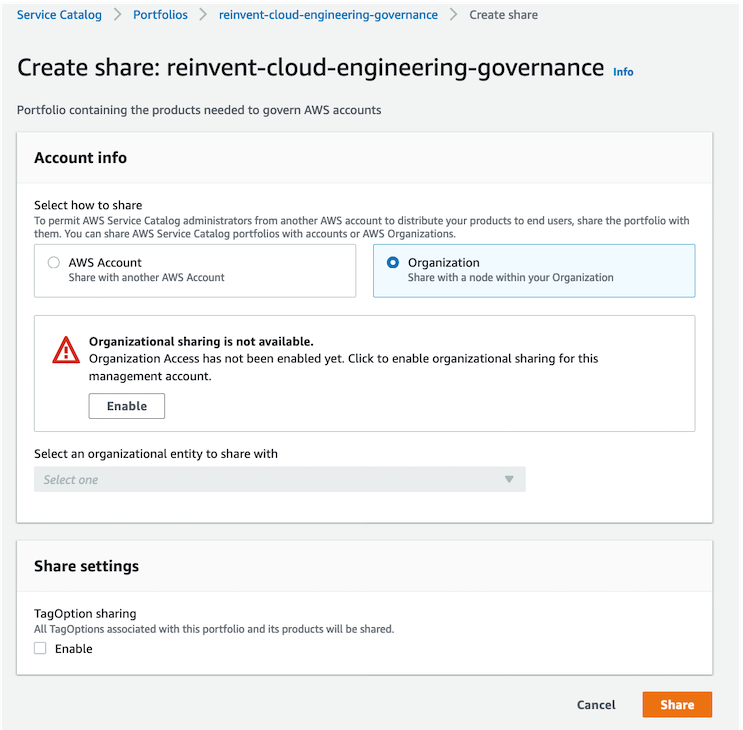
Creating the manifest file
-
Navigate to the ServiceCatalogPuppet CodeCommit repository
-
Scroll down to the bottom of the page and hit the Create file button
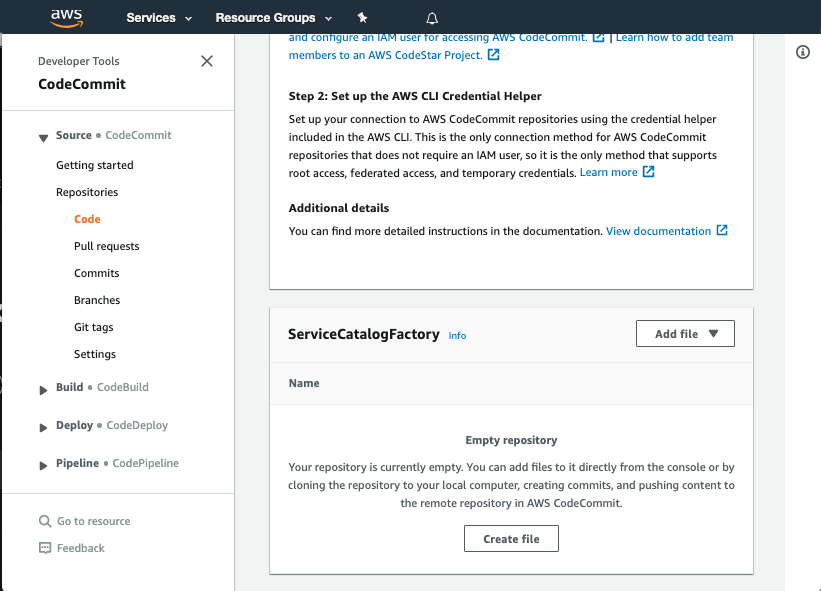
Adding an OU to the manifest file
We will start out by adding your OU to the manifest file.
-
Navigate to the ServiceCatalogPuppet CodeCommit repository
-
Scroll down to the bottom of the page and hit the Create file button
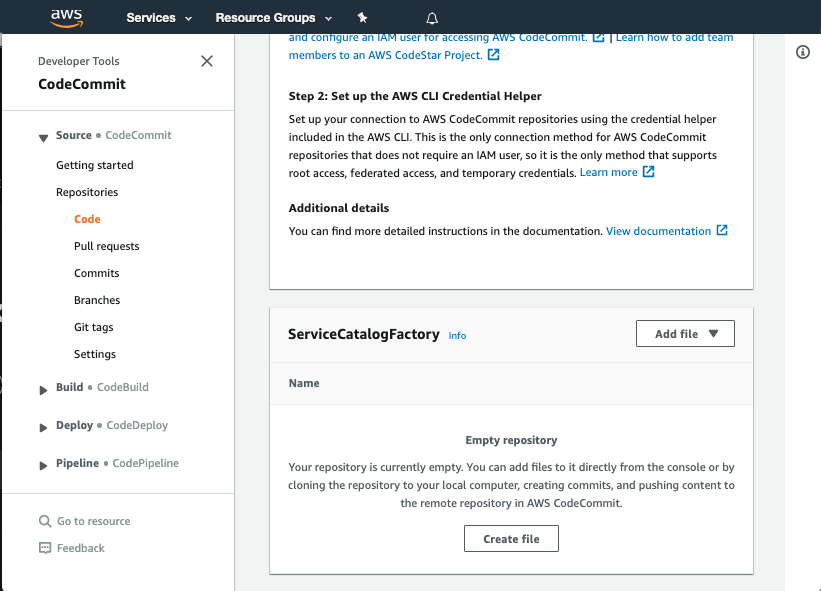
-
Copy the following snippet into the main input field:
accounts: - ou: "<YOUR_OU_OR_PATH>" name: "application-accounts" default_region: "eu-west-1" regions_enabled: - "eu-west-1" - "eu-west-2" tags: - "type:prod" - "partition:eu" -
Update
<YOUR_OU_OR_PATH>to show your OU or OU Path which contains member accounts- for example
/production/application-accounts/
- for example
Adding spoke-local-portfolio to the manifest
Now we are ready to add a product, which we will share via AWS Organizations, to the manifest file.
- Add the following snippet to the end of the main input field:
spoke-local-portfolios:
account-vending-for-spokes:
portfolio: "reinvent-cloud-engineering-governance"
sharing_mode: AWS_ORGANIZATIONS
deploy_to:
tags:
- tag: "type:prod"
regions: "default_region"
Notice that we have included sharing_mode: AWS_ORGANIZATIONS.
Here, the Portfolio Share will be accepted in the default_region of accounts that are type:prod.
- The main input field should look like this:
accounts:
- ou: "<YOUR_OU_OR_PATH>"
name: "application-accounts"
default_region: "eu-west-1"
regions_enabled:
- "eu-west-1"
- "eu-west-2"
tags:
- "type:prod"
- "partition:eu"
spoke-local-portfolios:
account-vending-for-spokes:
portfolio: "reinvent-cloud-engineering-governance"
sharing_mode: AWS_ORGANIZATIONS
deploy_to:
tags:
- tag: "type:prod"
regions: "default_region"
Committing the manifest file
Now that we have written the manifest file we are ready to commit it.
-
Set the File name to
manifest.yaml -
Set your Author name
-
Set your Email address
-
Set your Commit message
Using a good / unique commit message will help you understand what is going on later.
- Click the Commit changes button:
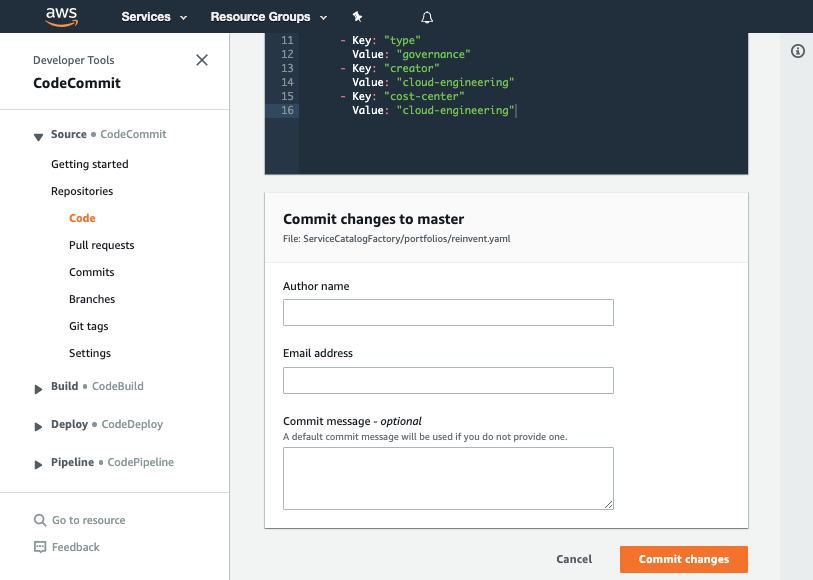
Verifying the sharing
Once you have made your changes the ServiceCatalogPuppet Pipeline should have run or if you were quick may still be running. If it has not yet started feel free to the hit the Release change button.
Once it has completed it should show the Source and Deploy stages in green to indicate they have completed successfully:
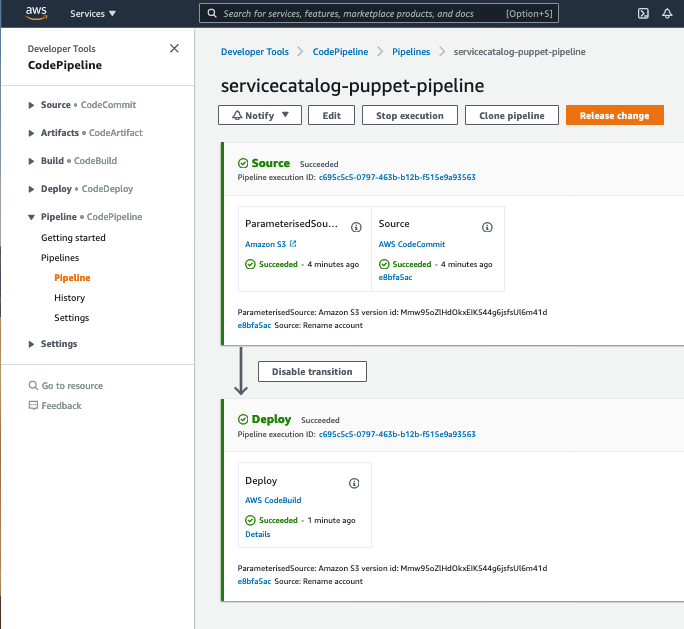
Once you have verified the pipeline has run you can go to Service Catalog portfolios in the member account to view your shared product.
When you share a portfolio the framework will decide if it should share the portfolio. If the target account is the same as the factory account it will not share the portfolio as it is not needed.