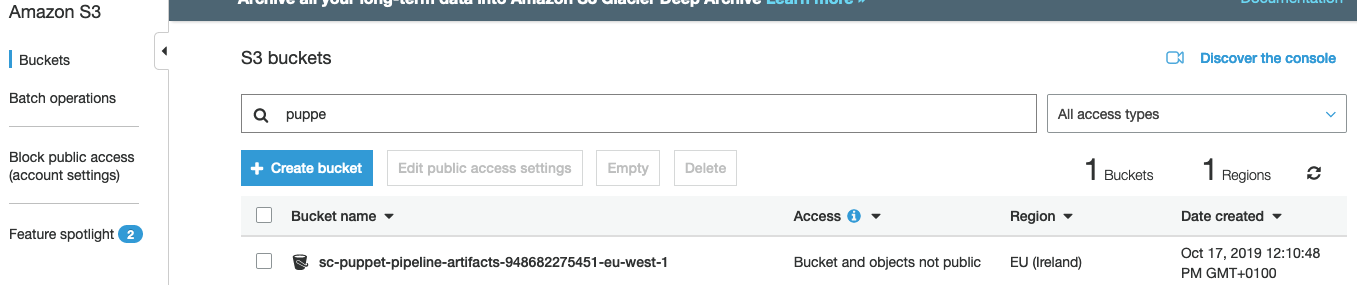Installing Puppet
Navigate to CloudFormation
- Select the AWS CloudFormation service.
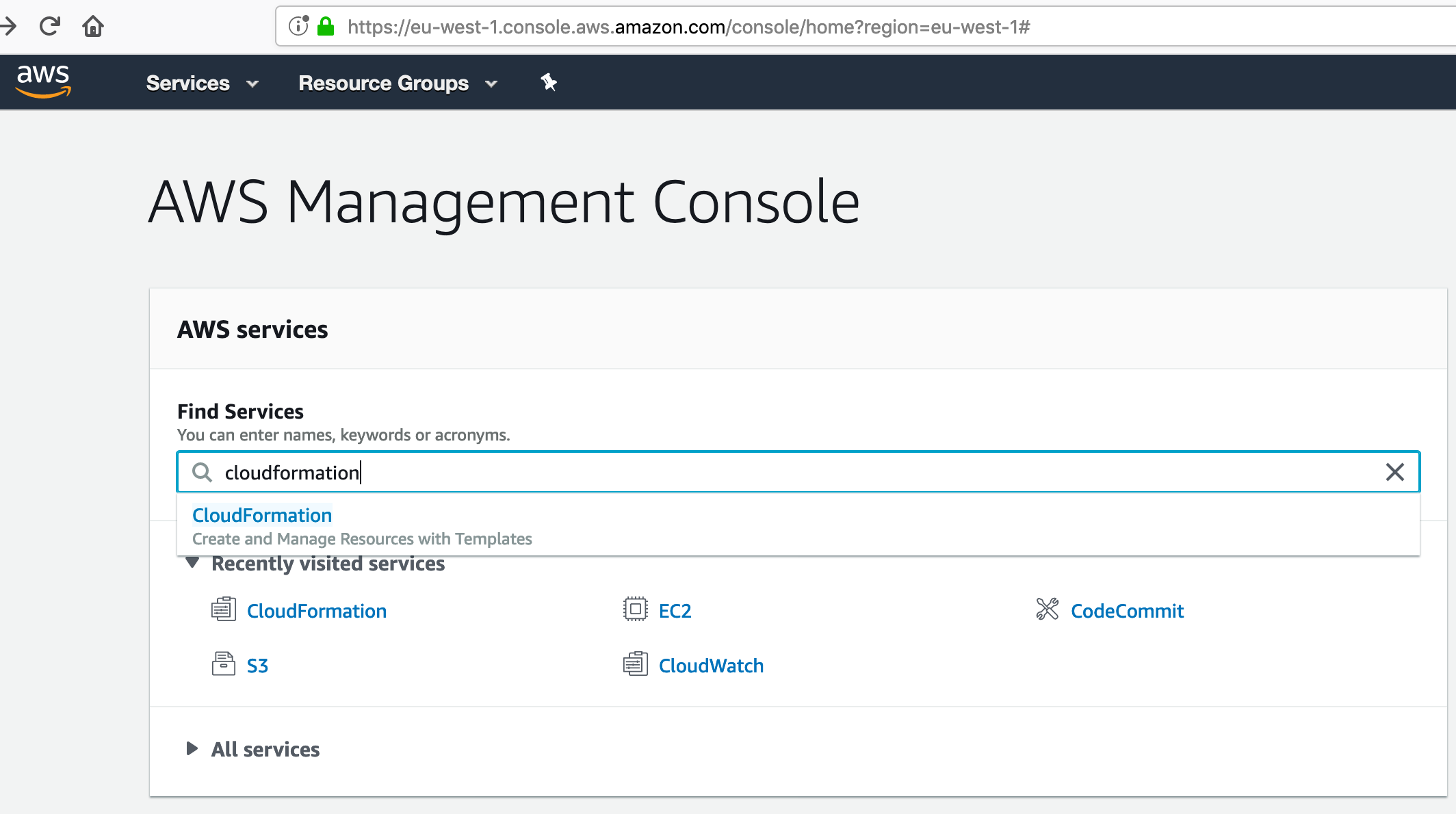
Create a new AWS CloudFormation stack
- Select ‘Create Stack’

Note you must have installed factory into this account already. If you have not done this already navigate to ‘Install Factory Process’
Select the pre-configured AWS CloudFormation template
Service Catalog Puppet can be installed via a pre-created AWS CloudFormation template stored in Amazon S3 under the following URL:
https://service-catalog-tools.s3.eu-west-2.amazonaws.com/puppet/latest/servicecatalog-puppet-initialiser.template.yaml
- Paste this URL under ‘Amazon S3 URL’:
- Hit Next
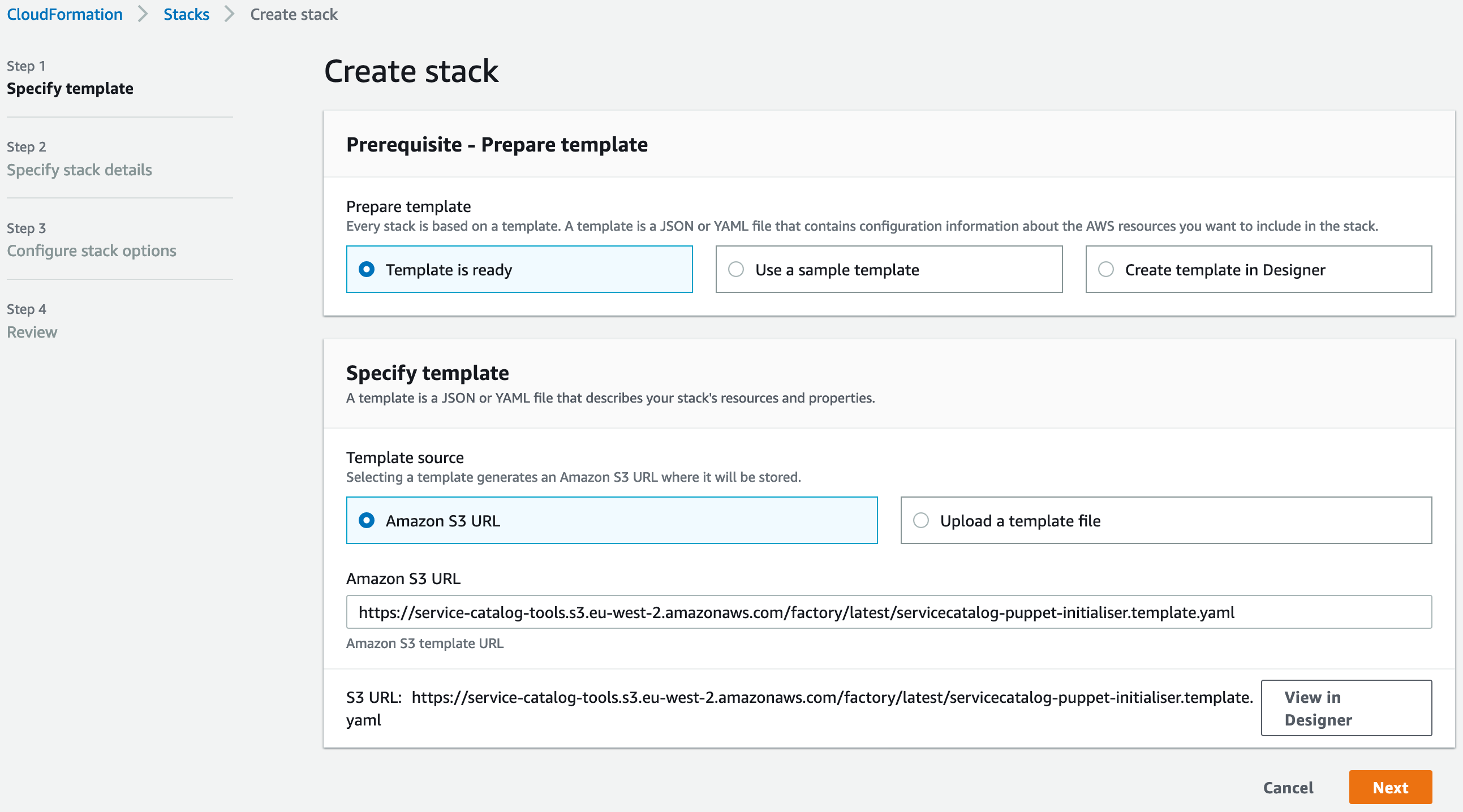
Specify AWS CloudFormation stack details
You will need to fill in the parameters for the template. We recommend the Stack Name: of puppet-initialization-stack
You should fill in the details depending on which source code management system you want to use:
CodeCommit
You need to set SCMSourceProvider to CodeCommit.
You should also set the following:
- SCMRepositoryName - this is the name of the git repo to use
- SCMBranchName - this is the branch you want to use
- SCMShouldCreateRepo - set this to true if you want the tools to create the repo for you
Github.com / Github Enterprise / Bitbucket Cloud
You should have a read through the following guide: https://docs.aws.amazon.com/dtconsole/latest/userguide/connections.html
You need to set SCMSourceProvider to CodeStarSourceConnection.
You should also set the following:
- SCMConnectionArn - this is the Arn of the connection you created in the console
- SCMFullRepositoryId - the value for this is dependant on which SCM you use
- SCMBranchName - this is the branch you want to use
S3
You need to set SCMSourceProvider to S3.
You should also set the following:
- SCMBucketName - this is the name of the S3 bucket you want to use
- SCMObjectKey - this is the name of the object key you will be uploading your zip file as to trigger pipeline runs
- SCMShouldCreateRepo - set this to true if you want the tools to create the repo for you
Continuing
Once you have done this, hit Next
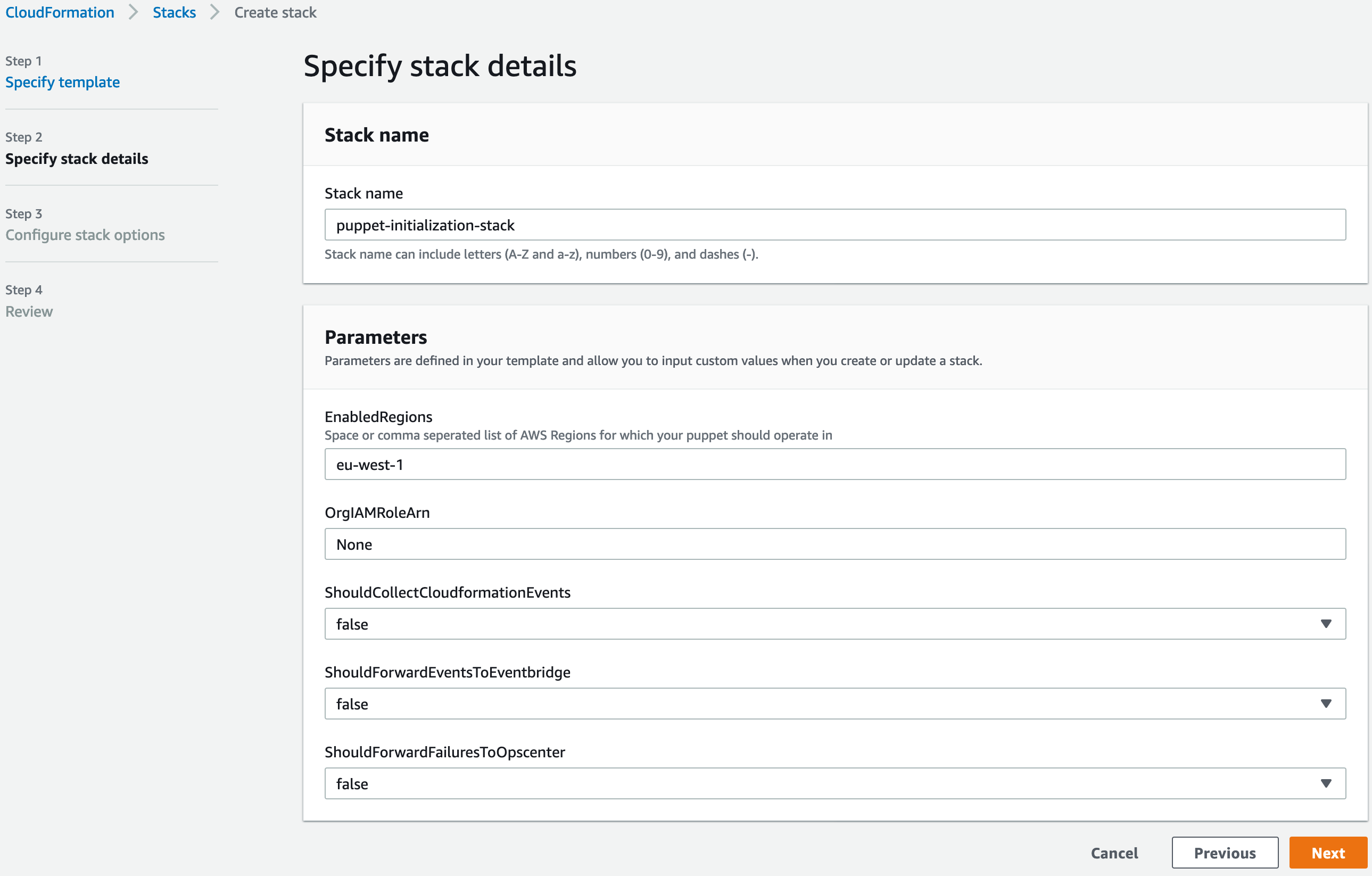
Create the AWS CloudFormation stack
- Leave Defaults for ‘Configure Stack Options’
- Hit Next
- Acknowledge that the Stack will create an IAM Role
- Hit ‘Create Stack’
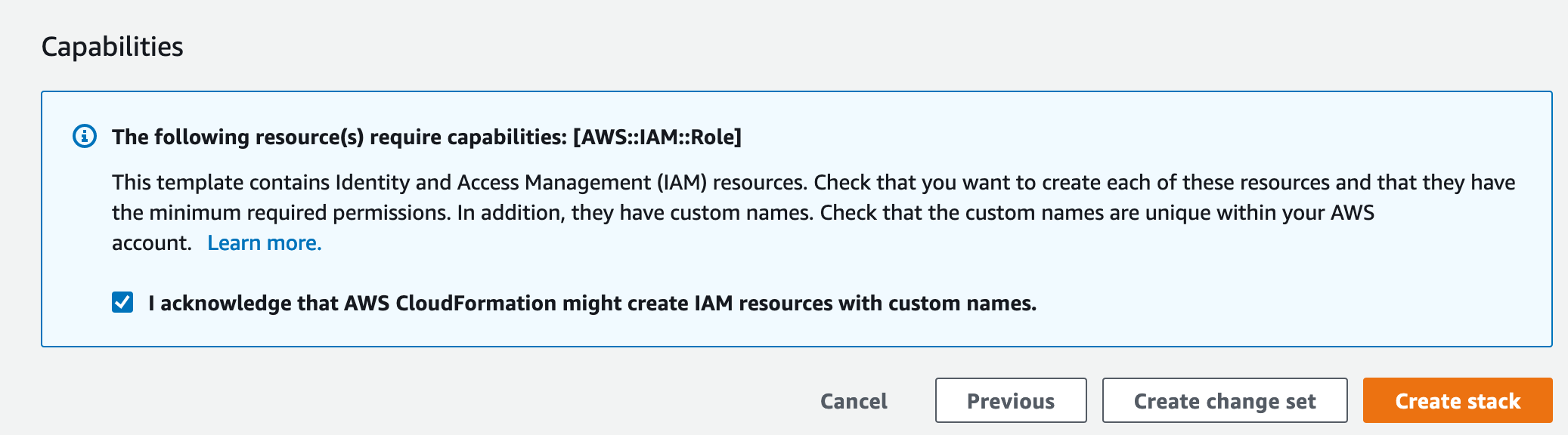
- You will now see the stack status as CREATE_IN_PROGRESS
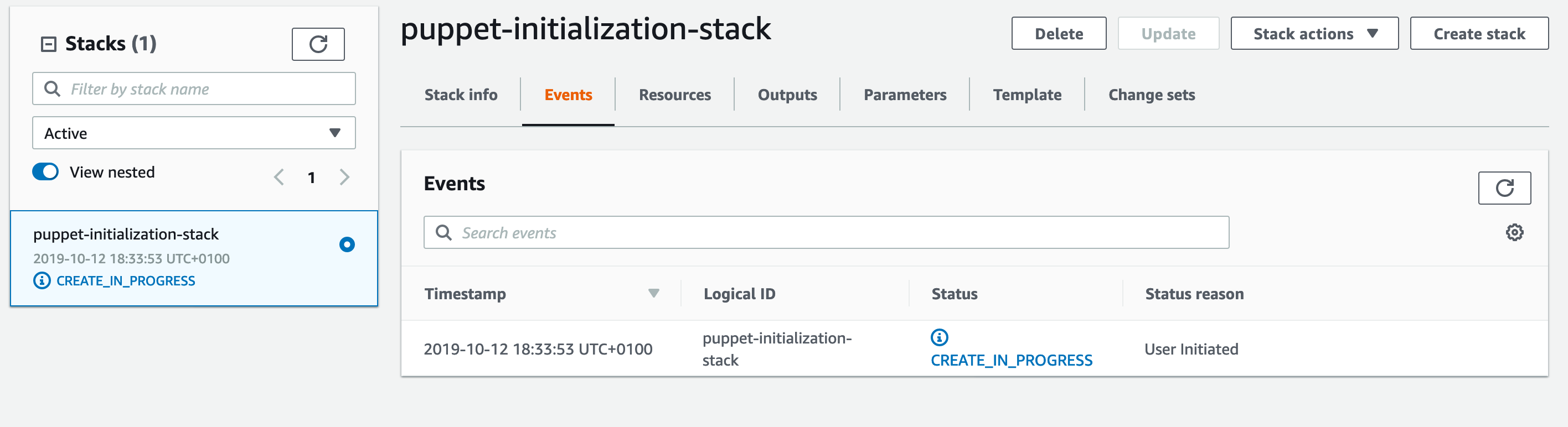
- Wait for the stack status to go to CREATE_COMPLETE
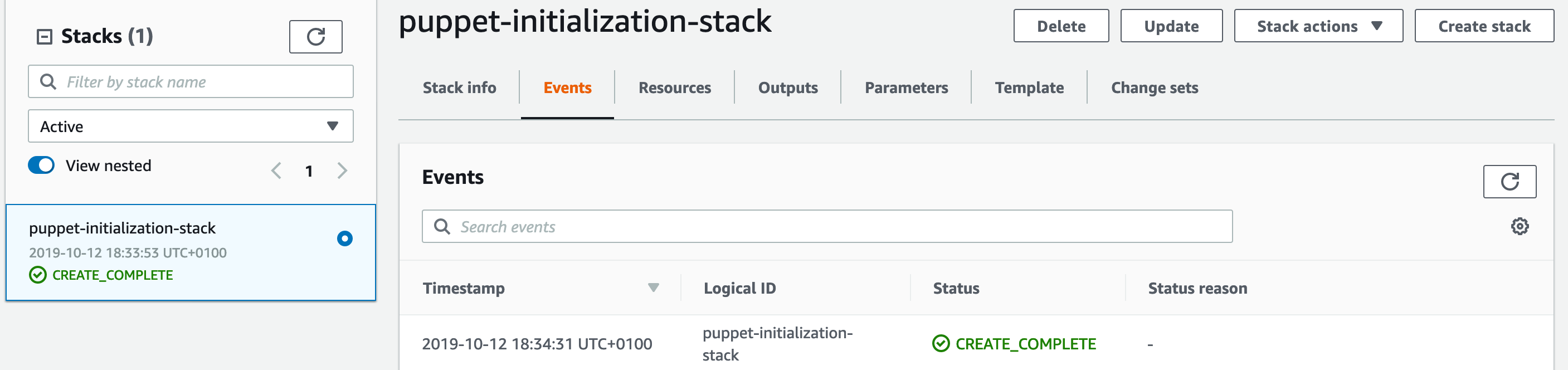
What have we deployed?
The following AWS resources have just been deployed into your AWS Account:
AWS CloudFormation stacks
The AWS CodeBuild job created two AWS CloudFormation stacks which in turn deployed the resources listed below
URL: https://eu-west-1.console.aws.amazon.com/cloudformation/home?region=eu-west-1
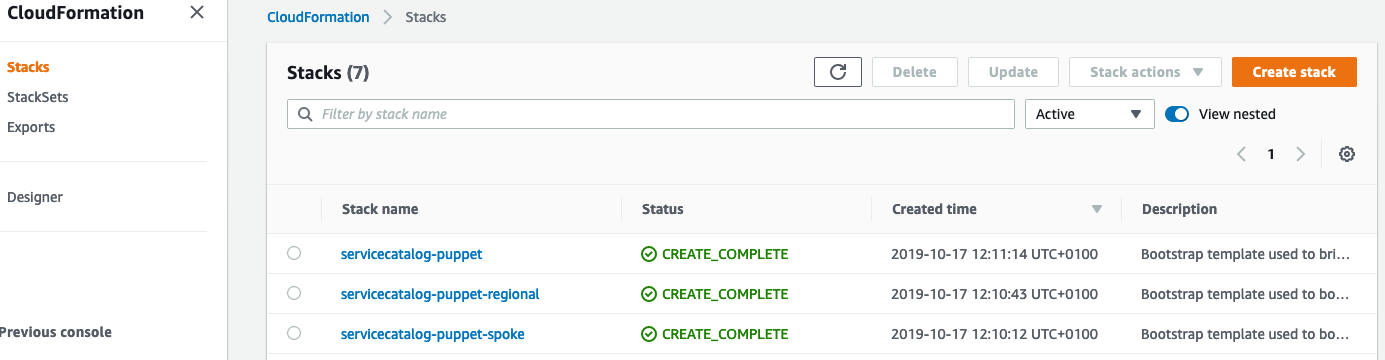
Puppet AWS CodeCommit repository
This respository holds the Service Catalog Puppet manifest YAML file which is used to configure provisioning and sharing.
URL: https://eu-west-1.console.aws.amazon.com/codesuite/codecommit/repositories?region=eu-west-1

Puppet AWS CodePipeline
This AWS CodePipeline is triggered by updates to the AWS CodeCommit repository. When run, it will create the Service Catalog portfolios and products defined in the portfolio files.
URL: https://eu-west-1.console.aws.amazon.com/codesuite/codepipeline/pipelines?region=eu-west-1

Amazon S3 buckets
Three Amazon S3 buckets were created to store artifacts for Service Catalog Puppet.
URL: https://s3.console.aws.amazon.com/s3/home?region=eu-west-1